UPDATE: They have added this feature to the toolbar in Notepad++ (open the file then click the EYE in the toolbar)
https://notepad-plus-plus.org/news/notepad-6.9.2-released.html
Or use Baretail - which supports highlighting - https://www.baremetalsoft.com/baretail/
A: Install the Document Monitor Plugin.
- Open Notepad++ (Available here)
- Click Plugins / Click Plugin Manager / Click Show Plugin Manager
- Click the checkbox next to "Document Monitor" (Figure 1) then click Install (let it restart Notepad++ when prompted.
- With Notepad++ open, open the log file to be monitored
- Click Plugins, click Document Monitor, click "Start to Monitor"
- The file will automatically be reloaded when it is updated.
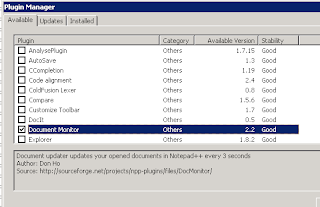 |
| Figure 1: Install Document Monitor plugin |
There is also a great application called Baretail for this.