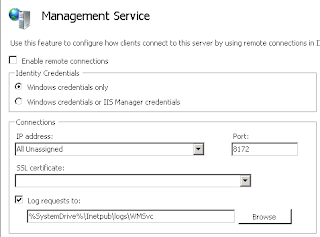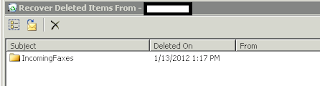Issues: EventID 59: Activation context generation failed for "c:\program files (x86)\microsoft\search enhancement pack\search helper\searchhelper.dll".Error in manifest or policy file "c:\program files (x86)\microsoft\search enhancement pack\search helper\searchhelper.dll" on line 2. Invalid Xml syntax.
EventID 35: Activation context generation failed for "c:\program files (x86)\windows live\photo gallery\MovieMaker.Exe".Error in manifest or policy file "c:\program files (x86)\windows live\photo gallery\WLMFDS.DLL" on line 8. Component identity found in manifest does not match the identity of the component requested. Reference is WLMFDS,processorArchitecture="AMD64",type="win32",version="1.0.0.1". Definition is WLMFDS,processorArchitecture="x86",type="win32",version="1.0.0.1". Please use sxstrace.exe for detailed diagnosis.
Solution: While searching "Activation context generation failed for "c:\program files (x86)\microsoft\search enhancement pack\search helper\searchhelper.dll"" We're taken to a Microsoft page saying it was associated to the Windows Live toolbar and that "no action is needed". Well, we don't use that toolbar, so to remove it:
- Go to add/remove programs (appwiz.cpl)
- Select "Windows Live Essentials" / then "uninstall/change"
- Select (X) Uninstall / Click Continue
- Then check "Windows Live Toolbar " / Click Continue
- This leaves the other great Windows Live Essentials application installed and simply removes the toolbar.